Create a task in Shortcuts Cloud
Scheduling tasks in Shortcuts Cloud is a simple and effective way to block out time in your appointment book for various tasks, even those not related to appointments or services. Here’s a quick guide to help you efficiently schedule and manage tasks.
1. Select the Time in the employees column on the appointment book
- Navigate to the Employee column of the person you wish to assign the task to.
- Click on the time cell for the desired time slot.

2. Schedule a Task
- At the Bottom select the "Task" button.
- Choose from the default task/s
- Select done to save and complete.
3. Adjust Task Duration
- If you need to modify the task length, click and drag the bottom or right side of the task to make it longer or shorter.
4. Move the Task to Another Employee or another time
- To assign the task to a different employee, click and drag Top or left side of the task to the relevant employee's column or relevant time slot.
5.Delete a task
- Click the task
- Select the menu button and delete
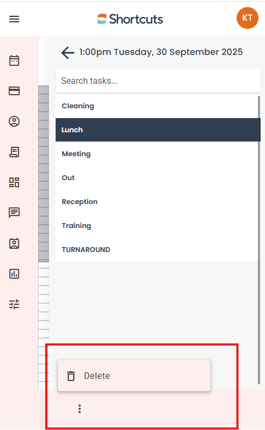
By following these simple steps, you can efficiently schedule and manage tasks in Shortcuts, ensuring that your appointment book is always up to date and properly organized.
